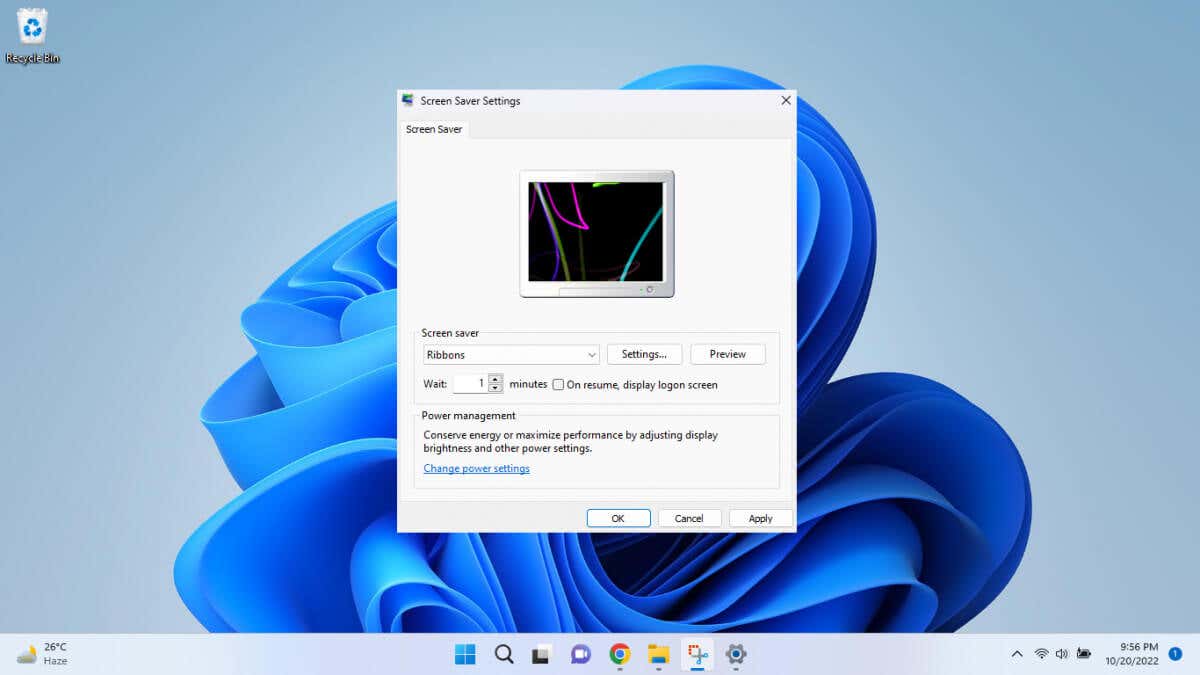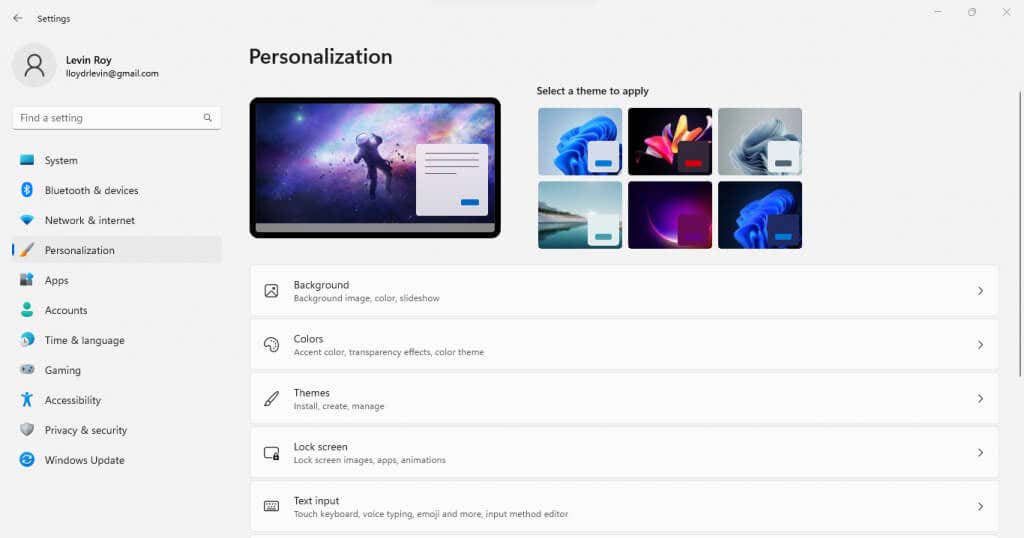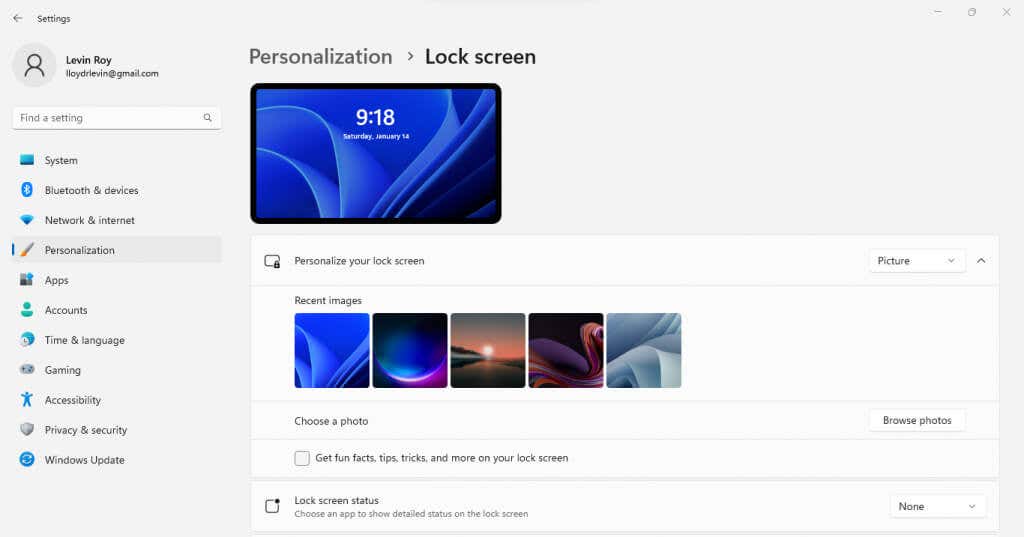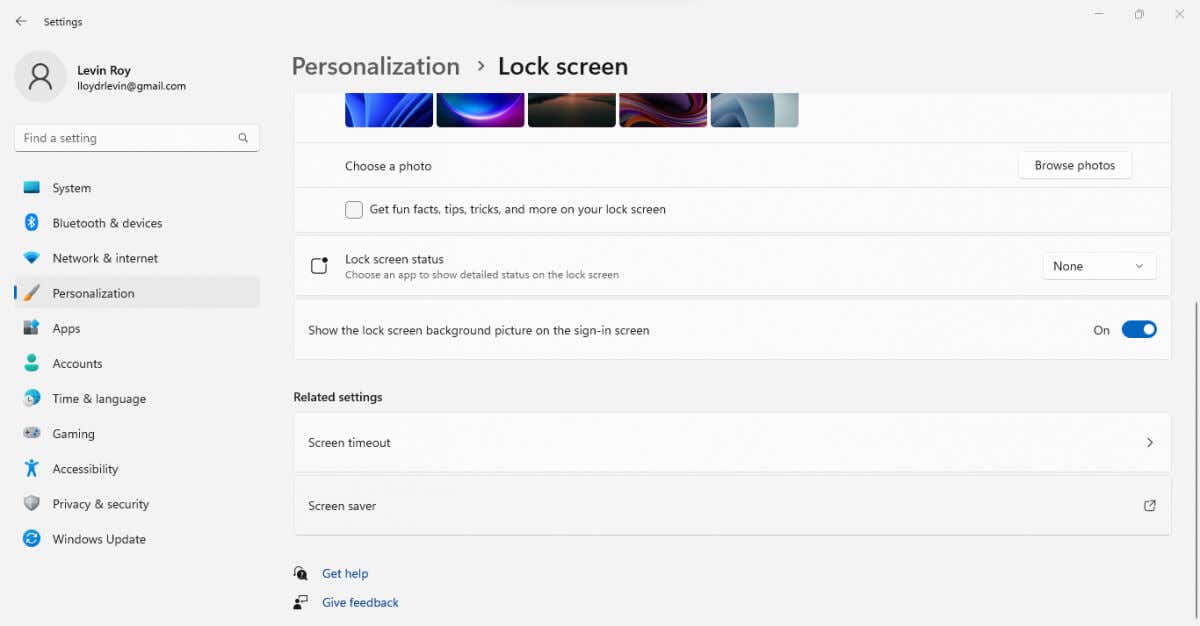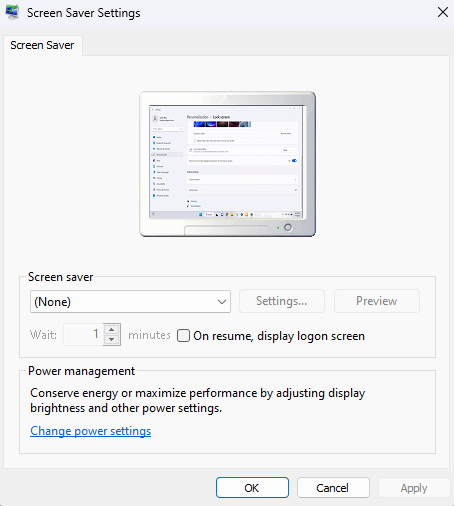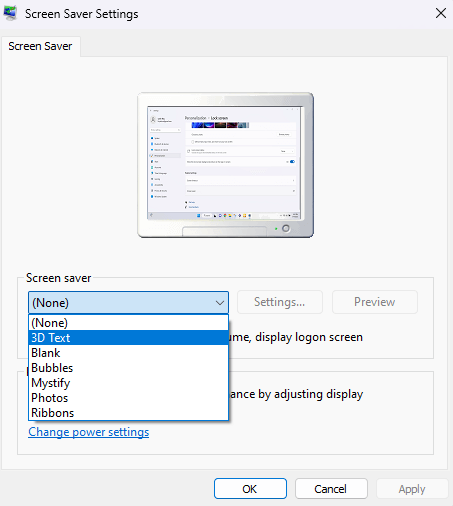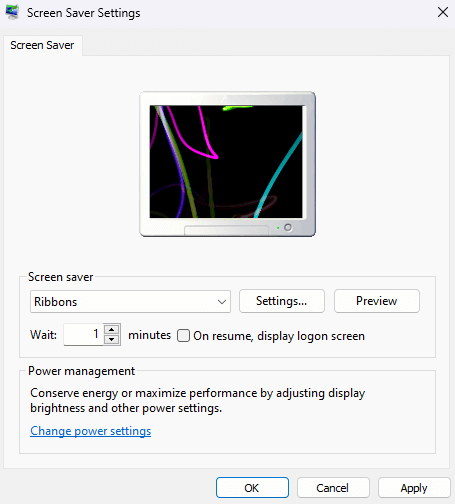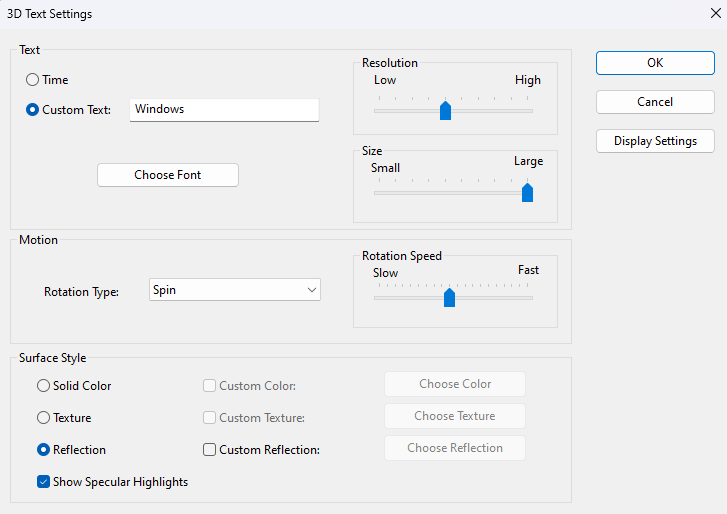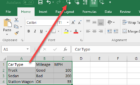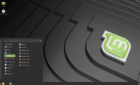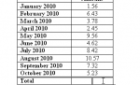For visual flair or just a pang of nostalgia
With CRT monitors being phased out, there’s no need for screen savers anymore. But if you still want an animation to play in Windows 11 when your computer is idle, here is how to turn it on.
And don’t worry – you don’t need to install a third-party app or dive deep into the registry to enable a screensaver. Just like Windows 10, Microsoft Windows 11 still has a screen saver, it just comes disabled by default.
How to Turn On Screensavers in Windows 11
- To turn on screensavers in Windows 11, first open Settings. You will find the gear-shaped icon of the settings app in the Start Menu.
- Switch to the Personalization tab from the left. This is the section containing all visual settings of your desktop screen, from the background to the screen saver.
- Select the Lock screen option, as that’s where you can personalize what your desktop shows when idle.
- Scroll down until you find the Screen saver option (usually the last one) and select it.
- This finally opens the Screen Saver Settings window. Here you can select a screen saver, preview it, and specify the idle duration before the screensaver is activated.
- Select a type of screen saver from the drop-down menu.
- The selected screen saver will start playing on the dummy monitor at the top. You can increase the Wait time and choose to display the logon screen when the screen saver ends.
- On some types of screen savers (like 3D text), you can also select Settings… to customize its appearance further. It’s not available on options like ribbons, though.
- When you are done, select Apply to enable the screen saver with your specified settings.
Should You Enable Screen Saver in Windows 11?
Screen savers were implemented in older computers to protect the CRT display from burn-in. Modern LED displays no longer need such measures, which is why Windows 11 keeps screensavers disabled by default.
But that does not mean screensavers serve no purpose. You might prefer the aesthetics of a simple animation over a static screen, or find a screensaver to be a good tool to prevent your co-workers from peeking at your display when you leave your desk unattended.
Of course, you can just set your display to sleep after a period of inactivity as well, serving the same purpose. The screen saver just adds visual flair – or evokes a pang of nostalgia.